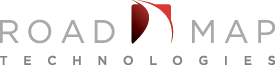Clinical Access is a medical software that is used at some healthcare facilities. It is not supported by the vendor on Window 7×64. It installs, but does not launch. So here is how I got it to work.
UAC is at MS default enabled
1. Setup you AppV 5.0 sequencing machine
2. Download corflag.exe locally to the machine
2. Can be downloaded @ http://everything-virtual.com/wp-content/uploads/2011/04/corflags.exe
3. Command line reference: http://msdn.microsoft.com/en-us/library/ms164699(v=vs.80).aspx
4. Sequence as a Standard Capture
6. Launch the install with an administrative cmd.exe
7. Install the application with your company settings
8. Make sure the destination folder is the same as the primary virtual application directory
10. Once install has finished, put in your server info. Do not reboot once completed
12. Delete the desktop and startmenu shortcuts. These shortcuts were created with shell extensions.
13. Create new shortcuts using the ClincalHistoryXP.exe from c:\program files (x86)\spacelabs\ICS\Clinical Access
14. Rename the new shortcut to Clincal Access
15. Icon: use the pqmanager.exe to get the icon for the shortcut
16. Open your administrative CMD prompt and run the corflags.exe against the clinicalHistoryXP.exe
17. CorFlags.exe /32B1T+ “c:\Program Files (x86)\SpaceLabs\ICS\Clinical Access\C linicalHistoryXP.exe”
18. Launch your application and login.
19. Complete your sequence.
20. Clean up your package as documented in your company standards and processes.